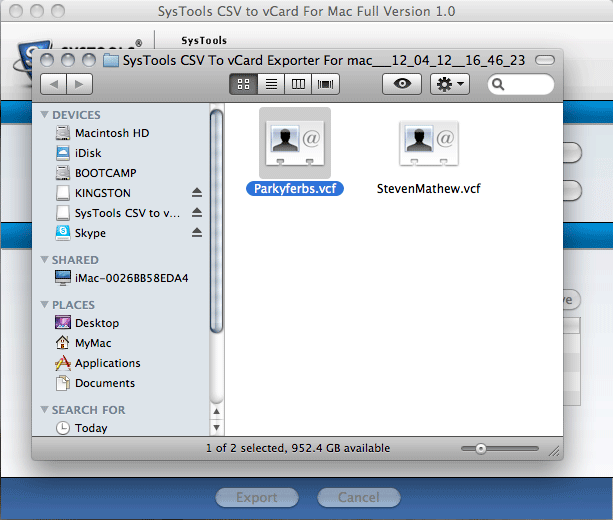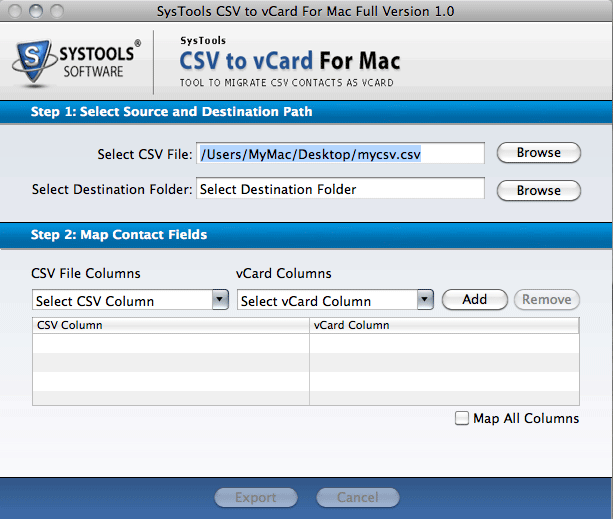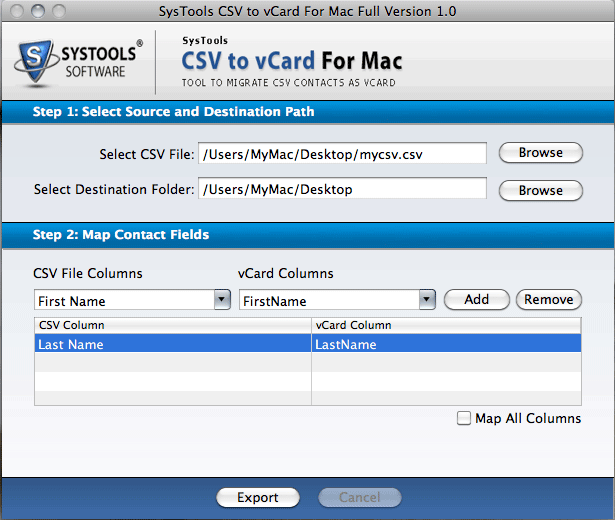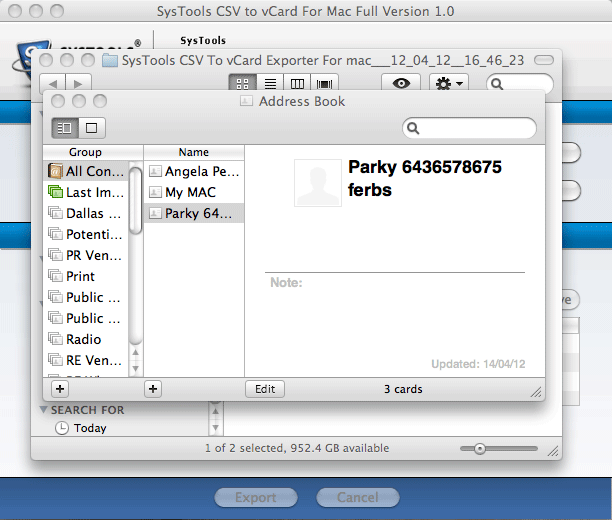Locate the downloaded.dmg file, double click on .app contained in it and the software intial screen will appear like this.
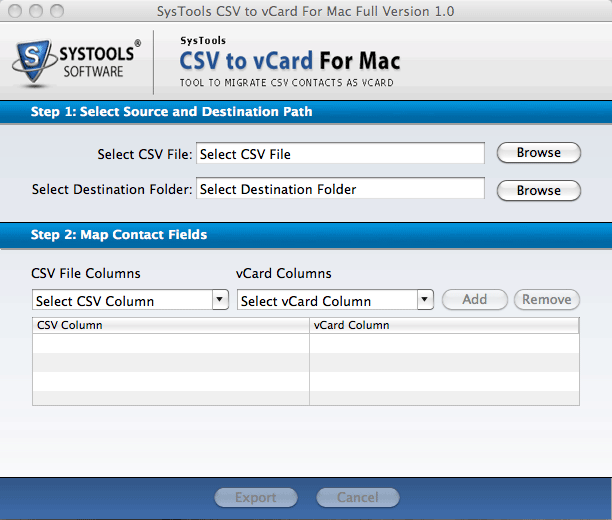
Select the saving location where you want to save the converted vCard file after exporting process accomplsihes.
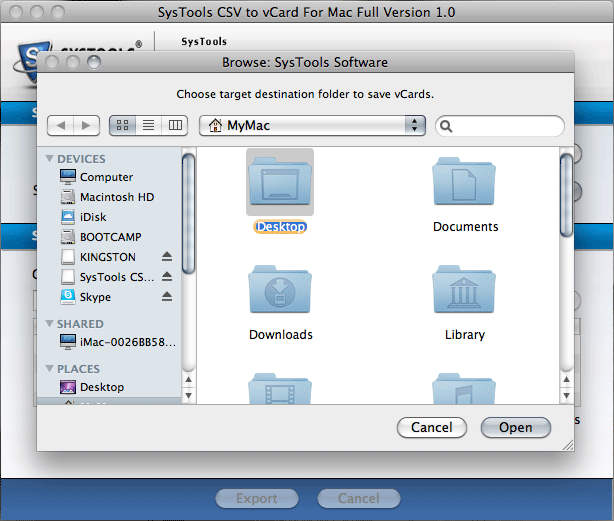
Options of CSV field and vCard field are provided. You can choose the one depeding on your requirement. To remove a particular item, you can select "Remove" option
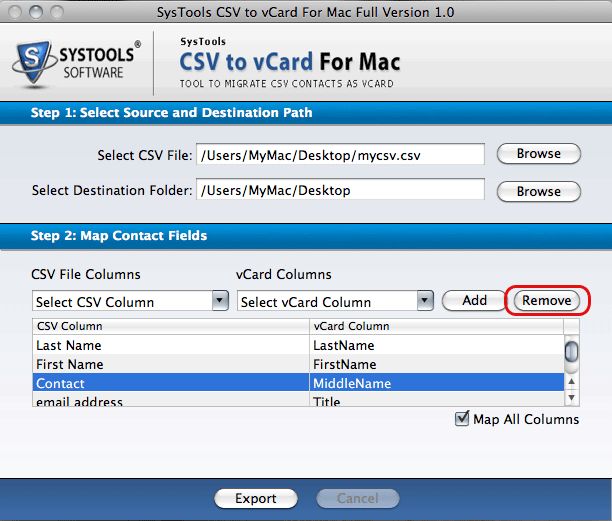
Once the mapping field task is completed, click on "Export" option to start the conversion procedure.
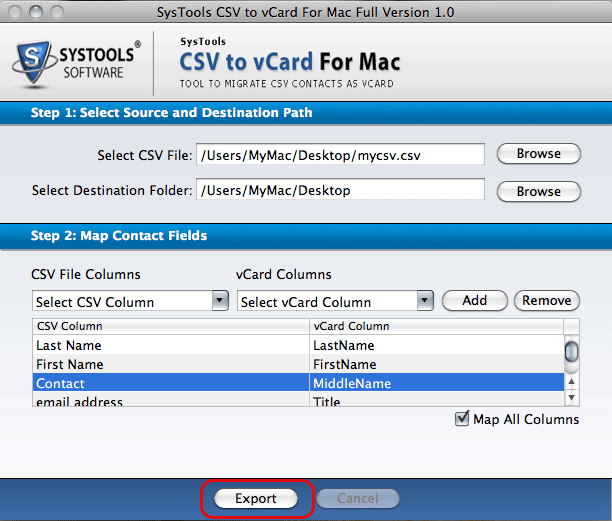
Once the export procedure is completed, a pop-up window appears notifying about the completion of task.
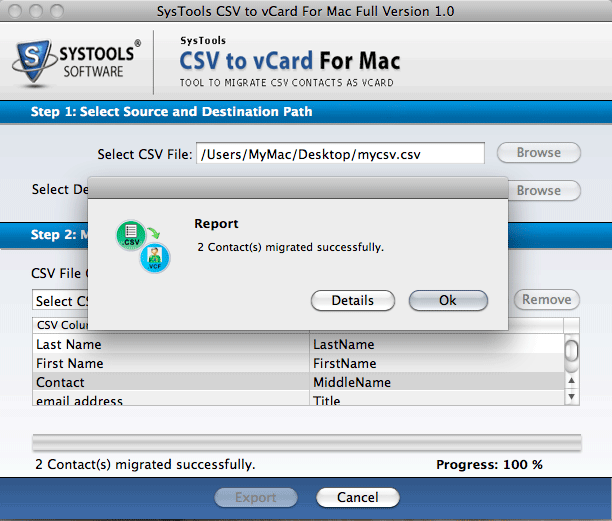
By default, VCF file can be viewed into Mac Address Book else if you already have some other email client installed & configured then you can open it there too.